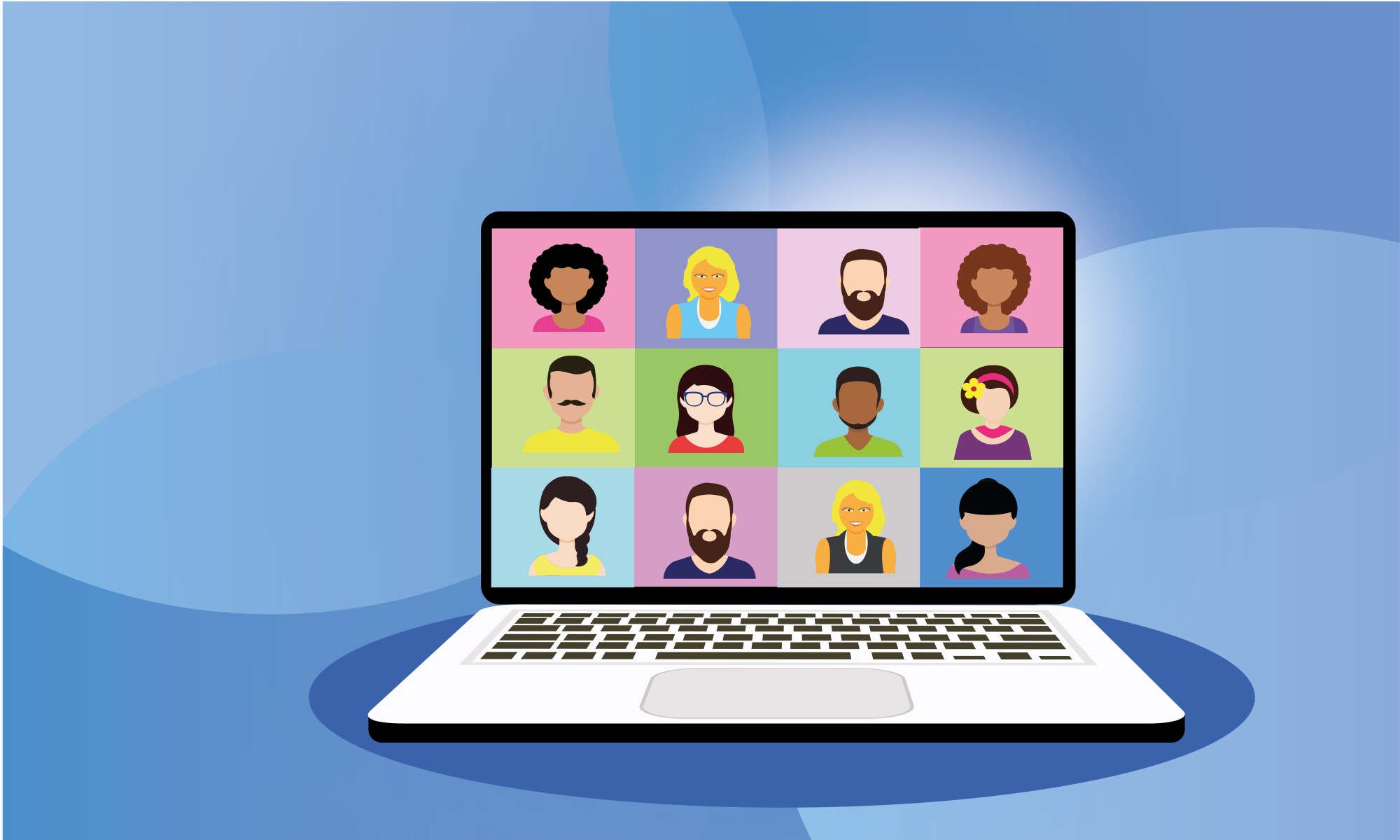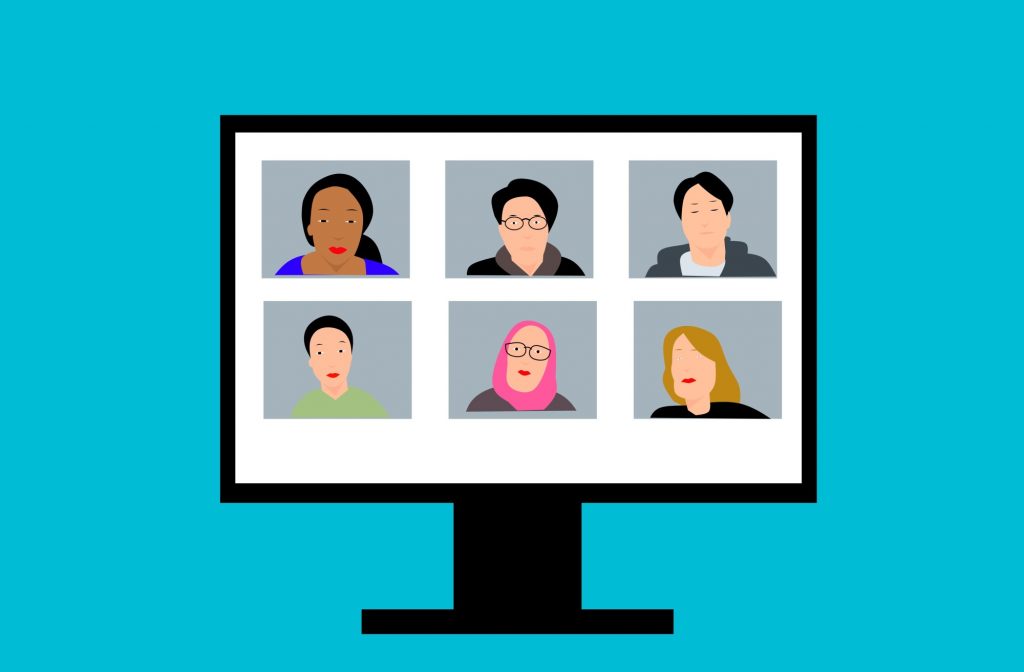COVID-19 has upended all of our lives. More than ever, people are staying home for work and school, spending time connecting with others, virtually. We have had to turn to new ways to get learning and work done. For many people, that means using Zoom, and we have compiled a list of tips for using Zoom.
You may have already spent hours on Zoom, or you may be new to using the platform: either way, these tips should help!
The Fundamental Tips for Using Zoom
To use Zoom to its fullest extent, you have to have a paid membership. Zoom offers four different plans for users.
- Free Zoom Membership: A virtual meeting with multiple participants can be held for up to 40 minutes. Users can connect on their phones, tablets, or computers for free.
- Zoom Pro: It costs $14.99 a month. Zoom Pro is a great option for small businesses where people are working virtually.
- Zoom Business: If you are operating a mid-level business Zoom Enterprise may be a good fit.
- Zoom Enterprise: For institutions and those running large businesses, Zoom Enterprise is a great option. This plan even offers unlimited storage space for Zoom Recordings.
Now that we know the basics of Zoom and the services offered, let’s jump into the best tips for using Zoom.
Invite with Ease
To make sure everyone knows when to meet, the Zoom meeting has to be properly scheduled. Once you have created the Zoom meeting, you can easily share it with peers by copying the email link and pasting it into an email.
If you have a contact list set up, it makes this process even easier!
Use the “Touch Up My Appearance” Feature
All of us have experienced rolling out of bed just in time for an early morning Zoom meeting. With the “Touch up my appearance” feature, you can still look your best without hitting the shower or applying some concealer.
The filter smooths over your appearance, similar to a filter you may use on Instagram!
Slack Integration
Many businesses use Slack in tandem with Zoom. So, if you’re looking to marry the tools together, you should use the Zoom/Slack integration feature.
Utilize the Space Bar
I’m sure you’ve been sitting in a virtual meeting and someone takes a call without knowing they aren’t muted—awkward. That’s why we want you to know that you can mute and unmute yourself using your space bar.
Get called on in a meeting or class? This is the quickest way to unmute and respond.
Create Breakout Rooms
Collaboration is an important part of communication, whether for business or school. Creating and utilizing the Zoom breakout room feature is a great way to get you and your peers into smaller groups to discuss.
It doesn’t matter the size of your Zoom meeting—you can create up to 50 different breakout rooms.
You’re all set up to be a Zoom pro! If you’re looking for more tips for using Zoom, or to make virtual business easier, read our blog!