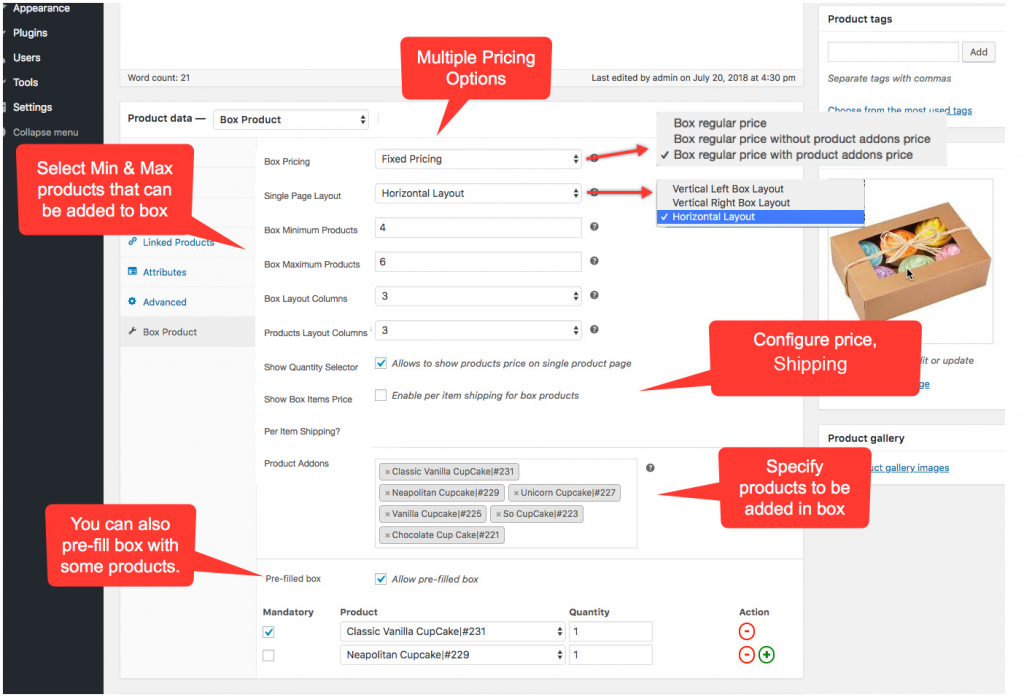How do you power your business’ website? Chances are you’re using WordPress to power the back-end. It’s for a good reason, too. Gone are the days when businesses needed a developer to code them a site from scratch. Instead, WordPress offers a stable and easy to use platform that can accommodate any needs.
But it’s not just the ease of use that’s led to WordPress powering more than a quarter of the internet. It’s also the adaptability and management tools that are available. Starting with a theme is only the first step to keeping things running well. Plugins are another invaluable tool for ensuring that you get the features you need.
As is common in the digital world, these plugins need to be maintained. Patches and updates are regularly released. Keep reading to learn how to update WordPress.
Why Bother with the Updates
A unique feature of software is that patches and updates are an expected part of the business model. As much as companies can test for issues, some things don’t reveal themselves until there’s a wide release. As well, things need to be updated to stay complaint with other software and platforms.
Security patches are a great example of this. Sometimes a vulnerability isn’t found the obvious ways. It’s not until an end-user somehow exposes it that the developers know that it’s there. They then write and release a patch that addresses the concern, making it safer and more stable.
However, the plugin remains vulnerable until the update is made. Keep reading to learn how to update your WordPress plugins.
Before You Install Updates
When an update is released, the developer will include a note on what changes are made. It’s worth going through to see what will be different after the new version is installed. There may be changes that affect the functionality that you need.
This isn’t a reason to skip a security update, but it may mean that you’ll want to look for a different plugin before you update. Updating first could negatively influence the way your site behaves.
WordPress Dashboard
Updates Menu
The WordPress Dashboard should be a familiar place. It’s the nervous system of your site.
Part of the reason WordPress has been so successful is that they understand the user’s needs. That’s why there’s an Updates button right at the top of the left sidebar menu. This will let you know of all available updates for your site.
You can then commit any updates here. There is a Select All option if you need to do a bulk update.
Plugins Menu
You can also go to the Plugins menu to see what updates are available. You’d install these updates the same way, whether individually or in bulk.
These updates will download and install themselves. It’s a pain-free process that takes a few minutes. You should get in the habit of checking for updates regularly.
As small businesses are an attractive target for hackers, you’ll want to keep your security up-to-date.
How to Update WordPress
Once a WordPress site is live, it’s a breeze to maintain. Check for updates on a regular basis and install them as needed. It’s this simplicity that makes WordPress such a great platform. Knowing how to update WordPress is literally as easy as clicking a button.
If you have any other questions about your business site, let us know. We’re experts at building and maintaining WordPress sites.